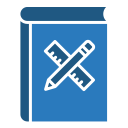Type That Reads and Scales
Support iOS Dynamic Type and Android scalable sp units so text grows with user preferences. Do not clip or fix font sizes in code. Test at the largest setting and 200 percent zoom, then tell us which components broke first so others can learn from your discoveries.
Type That Reads and Scales
Keep line lengths comfortable, spacing generous, and avoid tight tracking that smears when users scroll. Prefer left alignment and avoid justified text that creates rivers. Report your top readability wins, and we will feature them in a future roundup for subscribers.
Type That Reads and Scales
Choose typefaces with open counters and clear distinctions between similar forms like I, l, and 1. Use tabular numerals for lists, timers, and prices to prevent jitter. Comment with your go-to accessible fonts and why they work in your product’s context.
Type That Reads and Scales
Lorem ipsum dolor sit amet, consectetur adipiscing elit. Ut elit tellus, luctus nec ullamcorper mattis, pulvinar dapibus leo.