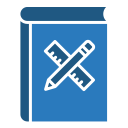Key Principles for Intuitive Mobile Interfaces
Chosen theme: Key Principles for Intuitive Mobile Interfaces. Dive into practical principles, battle-tested examples, and tiny details that make mobile apps feel effortless. Subscribe to keep learning with a community of thoughtful designers and builders.
Use bottom navigation, tabs, and clearly labeled back behavior to express the product’s structure. Favor shallow hierarchies, expose destinations, and reserve gestures for power features after clear onboarding and observable cues.
Navigation that feels natural
Limit choices per screen and emphasize one primary action with strong labels. A commuter reordering lunch should finish in seconds, not decisions; fewer paths mean faster confidence and fewer errors.
Navigation that feels natural
Visual hierarchy and clarity
Define a consistent scale, pair readable typefaces, and respect dynamic type. Headlines should announce purpose; body text must breathe, align to grids, and never crowd tappable elements or competing calls to action.
Use contrast that meets accessibility standards and color sparingly to encode meaning. Generous whitespace groups related elements, clarifies hierarchy, and gives users a calm, confident rhythm while scanning content or forms.
Reveal complexity gradually. Start with essentials, let advanced settings live behind clear affordances, and keep optional details collapsible. Newcomers feel safe exploring, while experts still access power without cluttering every screen.
Consistency that builds trust
Honor native conventions like back behavior, system share sheets, and standard pickers. Consistency shortens learning time and reduces surprises, while deliberate exceptions demand strong rationale, testing, and visible, learnable cues.
Meaningful feedback and affordances
Use subtle motion to explain spatial relationships and outcomes. Bottom sheets rise from the bottom, buttons ripple, and transitions hint at direction. Keep durations short, easing natural, and options accessible.

Performance and perceived speed
Prioritize first interaction
Defer nonessential calls, prefetch critical data, and render the first actionable view quickly. Skeleton screens and optimistic actions keep momentum. Track time to first tap, not only time to first paint.
Smooth scrolling and gestures
Aim for steady frame rates, avoid heavy shadows during motion, and limit layout thrashing. Test on low-end devices and crowded lists. Users remember stutter more vividly than a minor visual quirk.
Perception techniques that reassure
Use inline progress, cancel options, and background completion where appropriate. Microcopy that explains timing reduces anxiety. When waiting is inevitable, give purpose, not silence, and invite notifications for completion.
One primary action per screen
Center each screen around a single task. Secondary actions appear secondary. When priorities compete, create separate moments. A traveler changing seats should not battle banners, promos, or confusing split attention.
Smart defaults and personalization
Use history, location, and device capabilities to prefill and prioritize, with clear control for users to adjust. Respect privacy. Helpful personalization removes steps without surprise and strengthens trust over time.
Remove, then remove again
Cut anything that does not serve the goal. Trim fields, merge screens, question tooltips. Simplicity is deliberate; hold design reviews that only ask what to delete. Tell us what you removed.